How to Use Lovart: From Zero to First Creation
Master Lovart AI art creation with the simplest path from beginner to your first masterpiece.
🚀 Getting Started: Entry and Registration
Lovart is accessible through multiple entry points. Here's how to get started and understand the different subscription tiers available.
Quick Access Options:
- • Web Platform: Direct browser access via lovart.ai
- • Mobile App: iOS and Android applications
- • Desktop Client: Windows and macOS versions
Subscription Tiers:
Free Tier
10 generations/month, standard quality
Pro Tier
Unlimited generations, HD quality, priority processing
Enterprise
API access, custom models, team collaboration
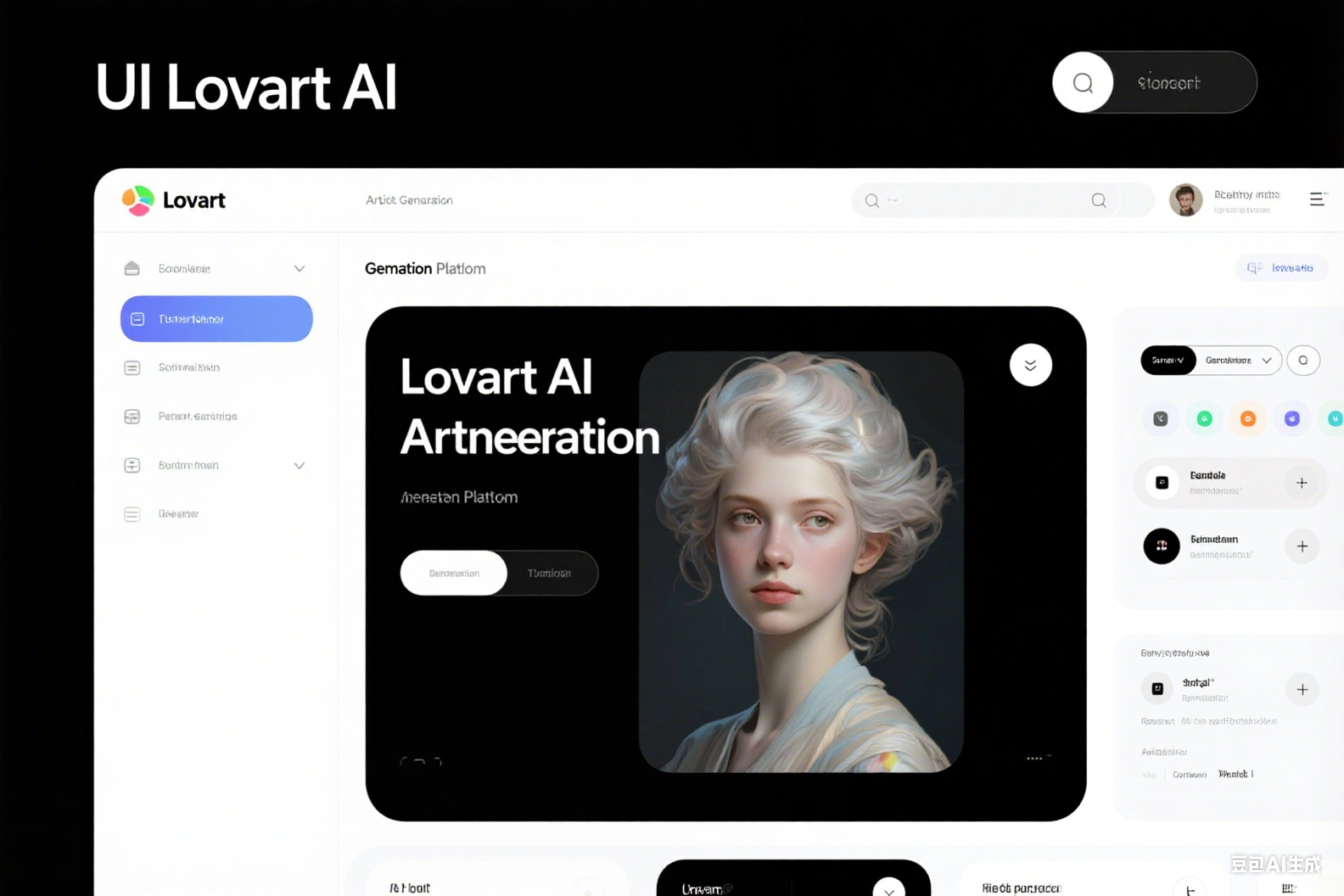
Pro Tip: Start with the free tier to familiarize yourself with the interface before upgrading to Pro for unlimited access.
🎨 Interface and Key Terminology
Understanding Lovart's interface is crucial for efficient workflow. Let's break down the essential elements and terminology you'll encounter.
Main Interface Elements:
- Prompt Box: Where you input your text descriptions
- Style Selector: Choose from photography, illustration, anime, etc.
- Aspect Ratio: Control image dimensions (1:1, 16:9, 9:16, etc.)
- Generation History: Access your previous creations
- Settings Panel: Advanced options and preferences
Essential Terms:
- Prompt: Text description of desired image
- Seed: Random number that influences generation
- Variations: Alternative versions of the same prompt
- Upscale: Increase image resolution
- Remix: Modify existing generation with new prompts
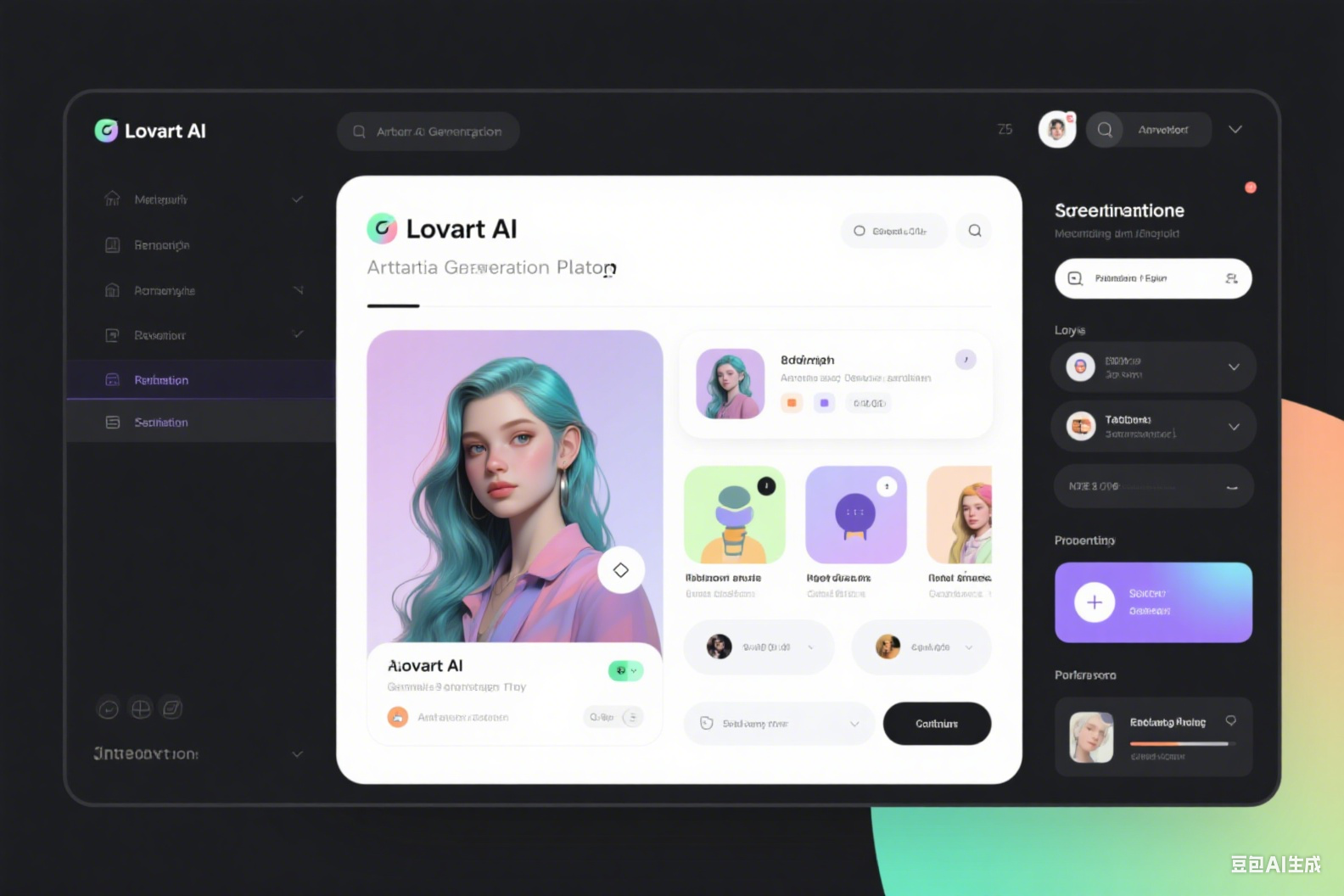
Quick Navigation Tip: Use keyboard shortcuts: Ctrl+Enter to generate, Ctrl+Z to undo, and Tab to cycle through interface elements.
⚡ Your First Generation (5 Minutes)
Let's create your first Lovart image step by step. We'll start with a simple but effective prompt that demonstrates key principles.
Example Prompt:
minimal logo, geometric monogram, brand 'Cafe Nova', beige background, high contrast, vector style, clean grid layout, modern typographyEnter Your Prompt
Copy the example prompt above into the prompt box, or create your own following the same structure.
Select Style and Ratio
Choose "Logo/Vector" style and 1:1 aspect ratio for this example.
Generate and Wait
Click "Generate" and wait 30-60 seconds. Lovart will create 4 variations for you to choose from.
Review and Select
Examine the 4-grid result. Click on your favorite to enlarge, or use "Create Variations" for more options.
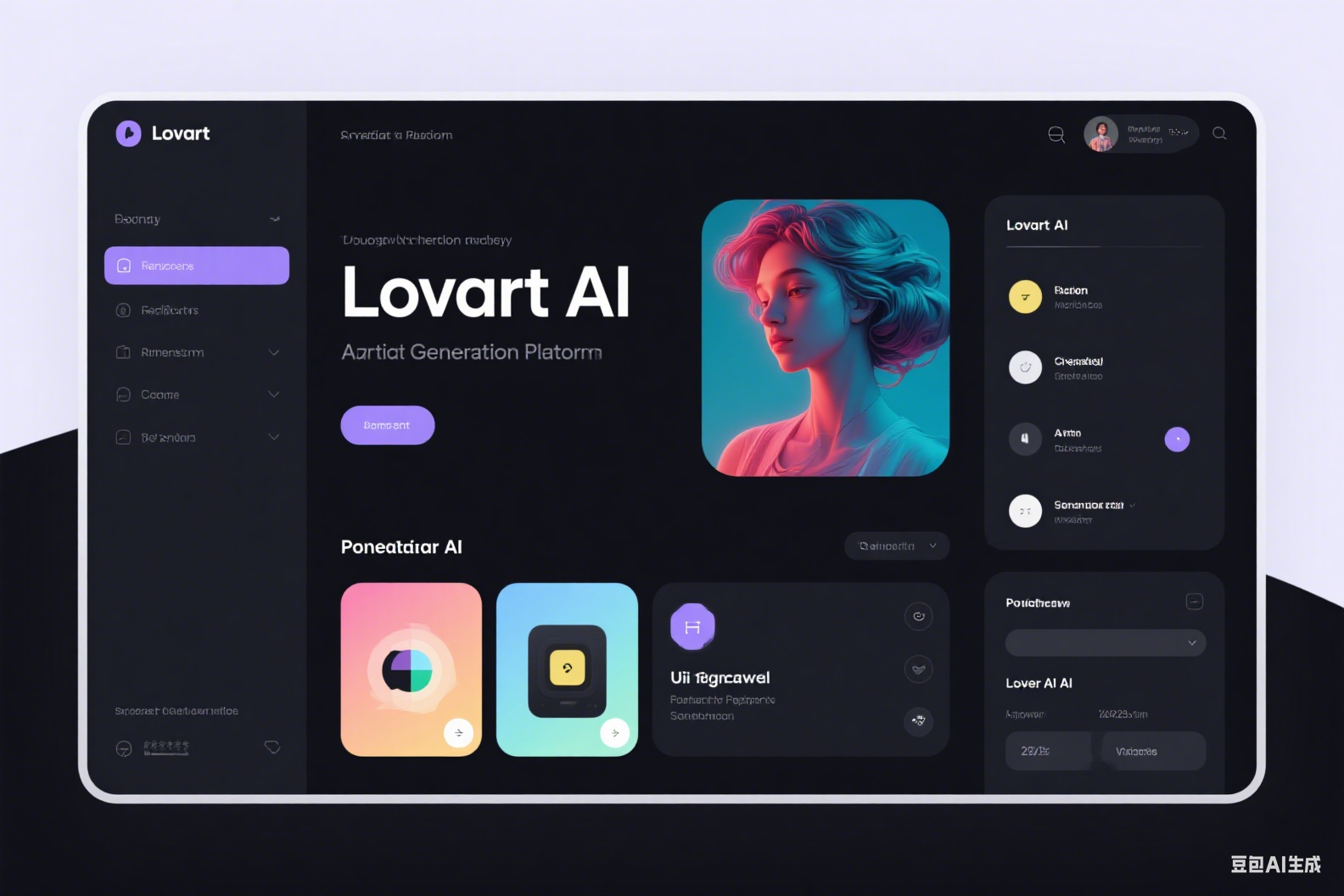
Success Indicator: If your result closely matches your prompt description, you're ready to move on to iteration and refinement!
🔄 Iteration and Refinement
The magic of Lovart lies in iterative refinement. Learn how to evolve your creations from good to exceptional through strategic modifications.
Style Adjustments:
- • Photography: Add "shot on Canon 5D, professional lighting"
- • Illustration: Include "hand-drawn, watercolor, digital art"
- • Anime: Specify "anime style, cel shading, studio quality"
- • Realistic: Use "photorealistic, high detail, 8K resolution"
Composition Changes:
- • Framing: "close-up", "wide shot", "bird's eye view"
- • Lighting: "golden hour", "dramatic shadows", "soft lighting"
- • Color Palette: "monochromatic", "vibrant colors", "muted tones"
- • Mood: "energetic", "serene", "mysterious", "playful"
Advanced Iteration Techniques:
Prompt Weighting:
Use parentheses to emphasize: "(beautiful landscape), mountains, (sunset:1.2)"
Negative Prompts:
Exclude unwanted elements: "--no blurry, low quality, distorted"
Style Mixing:
Combine styles: "photography meets digital art, hybrid style"
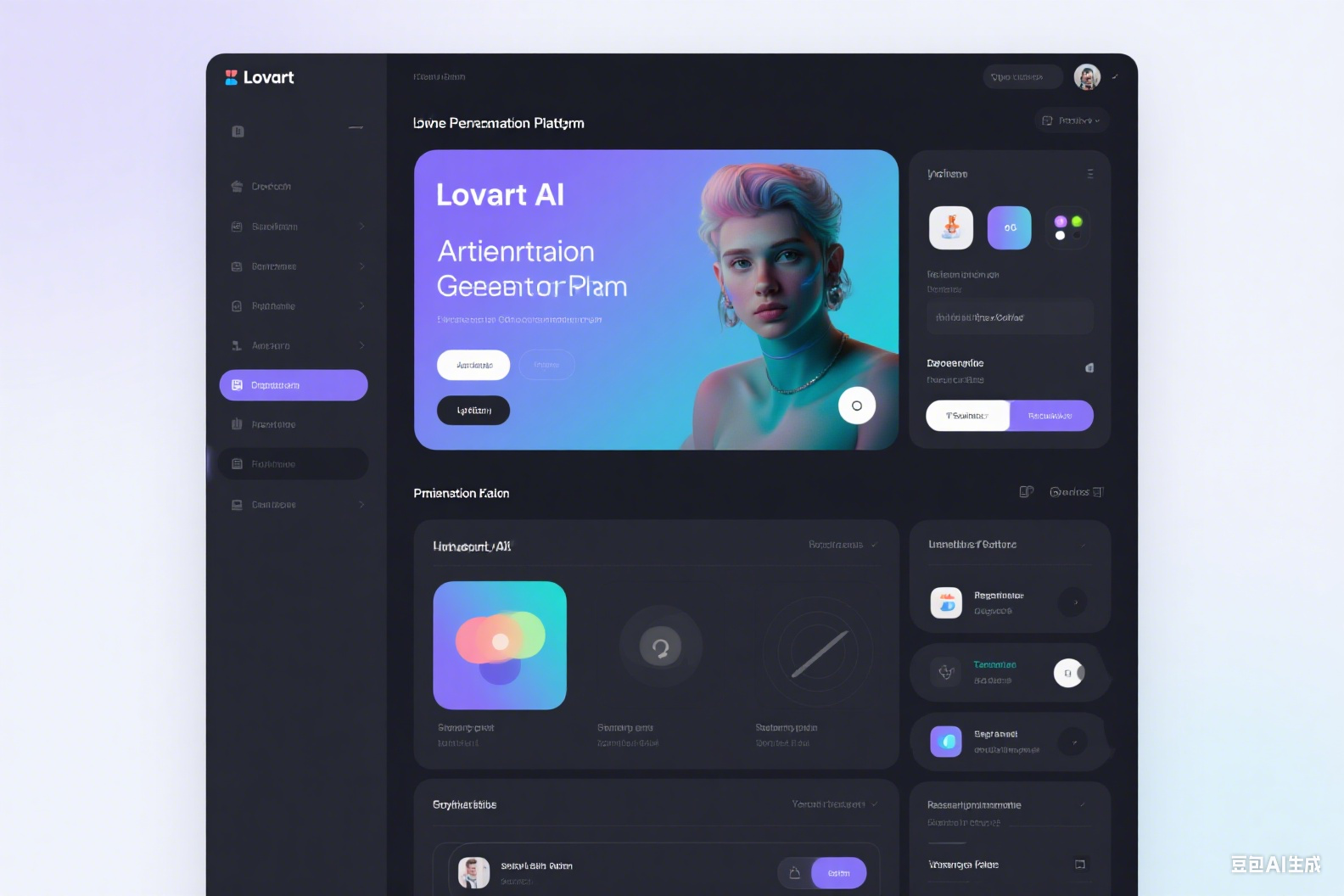
💾 Export Options and Sizing Guide
Understanding export formats and optimal sizing ensures your Lovart creations look perfect across all platforms and use cases.
PNG Format
Best for: Logos, graphics with transparency
- • Lossless compression
- • Supports transparency
- • Larger file sizes
JPG Format
Best for: Photos, social media posts
- • Smaller file sizes
- • Good for web use
- • No transparency support
SVG Format
Best for: Vector graphics, scalable logos
- • Infinitely scalable
- • Perfect for print
- • Small file sizes
Social Media Size Recommendations:
| Platform | Format | Optimal Size | Aspect Ratio |
|---|---|---|---|
| Instagram Post | JPG | 1080×1080px | 1:1 |
| Instagram Story | JPG | 1080×1920px | 9:16 |
| YouTube Thumbnail | JPG | 1280×720px | 16:9 |
| Facebook Cover | JPG | 1200×630px | 1.91:1 |
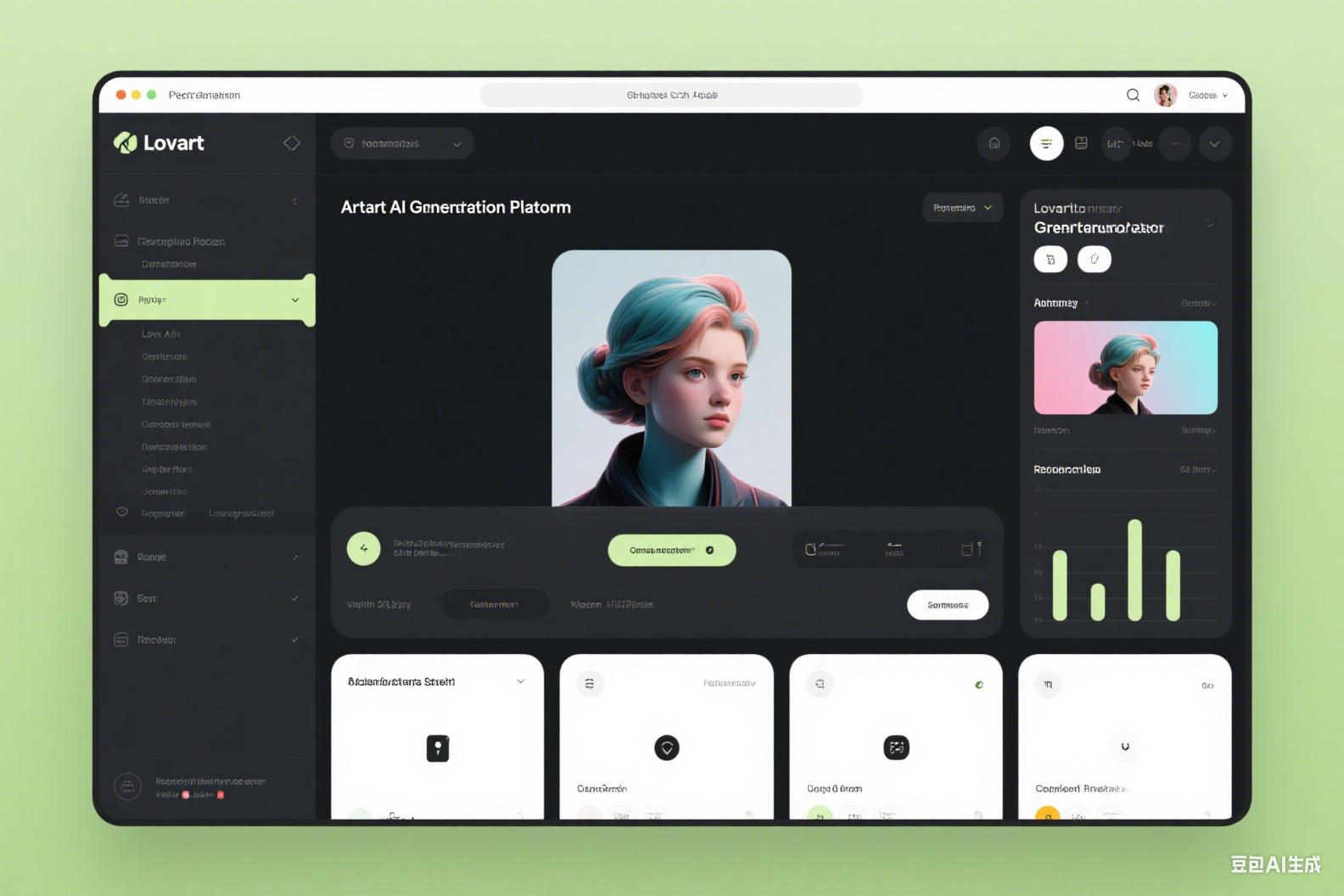
⚠️ Common Pitfalls and Solutions
Avoid these frequent mistakes that can derail your Lovart experience. Learn from common issues and their proven solutions.
❌ Problem: Brand Name Misinterpretation
AI misreads or stylizes brand names incorrectly, especially with unique spellings.
✅ Solution:
text spelled exactly: 'Cafe Nova', readable typography, clear lettering
❌ Problem: Distorted Human Features
Hands, faces, or body proportions appear unnatural or anatomically incorrect.
✅ Solution:
upper body portrait, hands off-frame, professional headshot, clean composition
❌ Problem: Inconsistent Style
Mixed styles within single image creating visual confusion.
✅ Solution:
consistent [style] throughout, unified aesthetic, cohesive design language
❌ Problem: Overcomplicated Prompts
Too many conflicting instructions leading to muddy or confused results.
✅ Solution:
Keep prompts focused: 1 main subject + 1 style + 1 mood + technical specs
❌ Problem: Low Resolution Output
Generated images appear pixelated or lack detail for intended use.
✅ Solution:
high resolution, 4K quality, sharp details, crisp edges
+ Use the "Upscale" feature for final versions
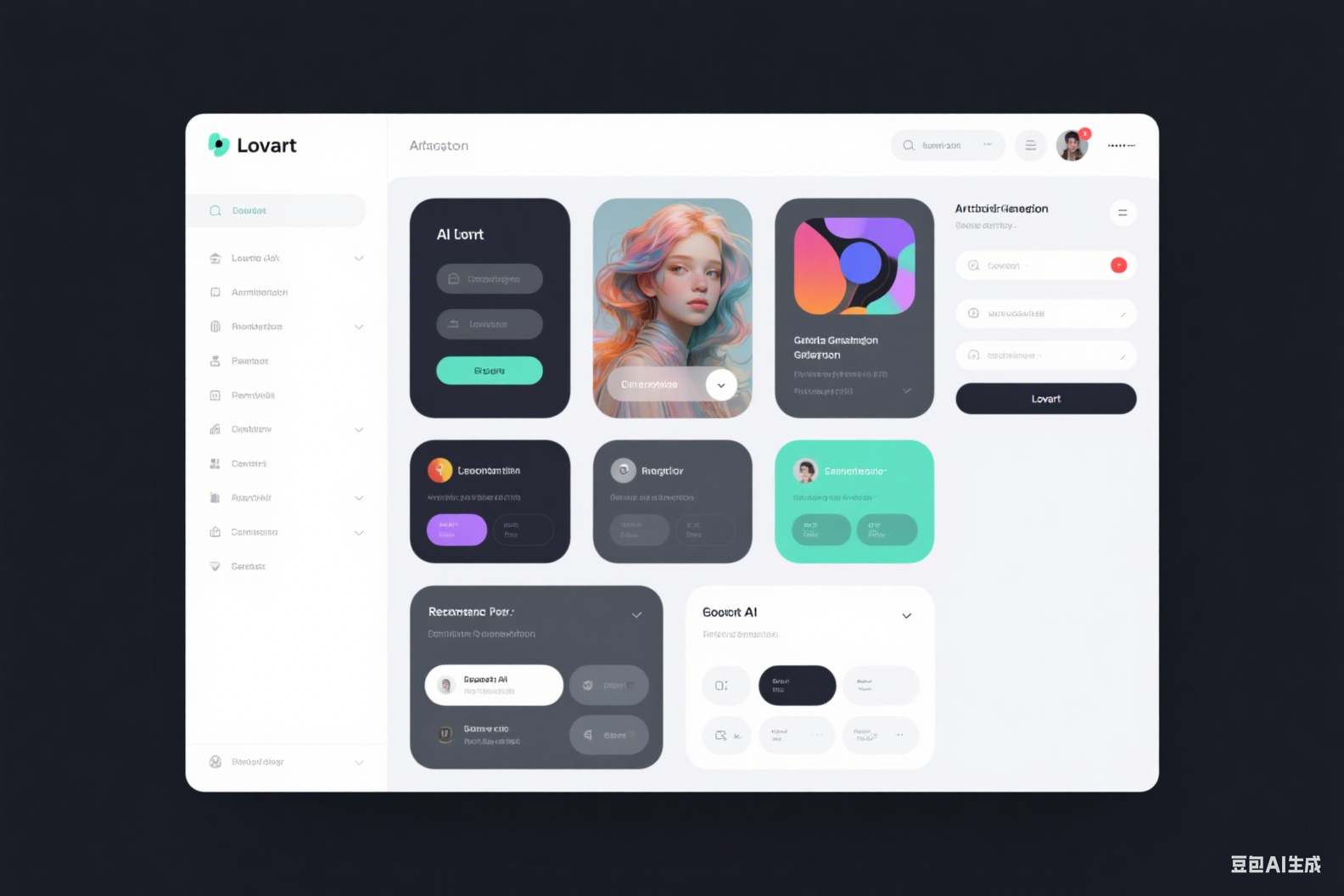
📚 Continue Your Lovart Journey
Now that you've mastered the basics, explore these advanced topics to become a Lovart expert: